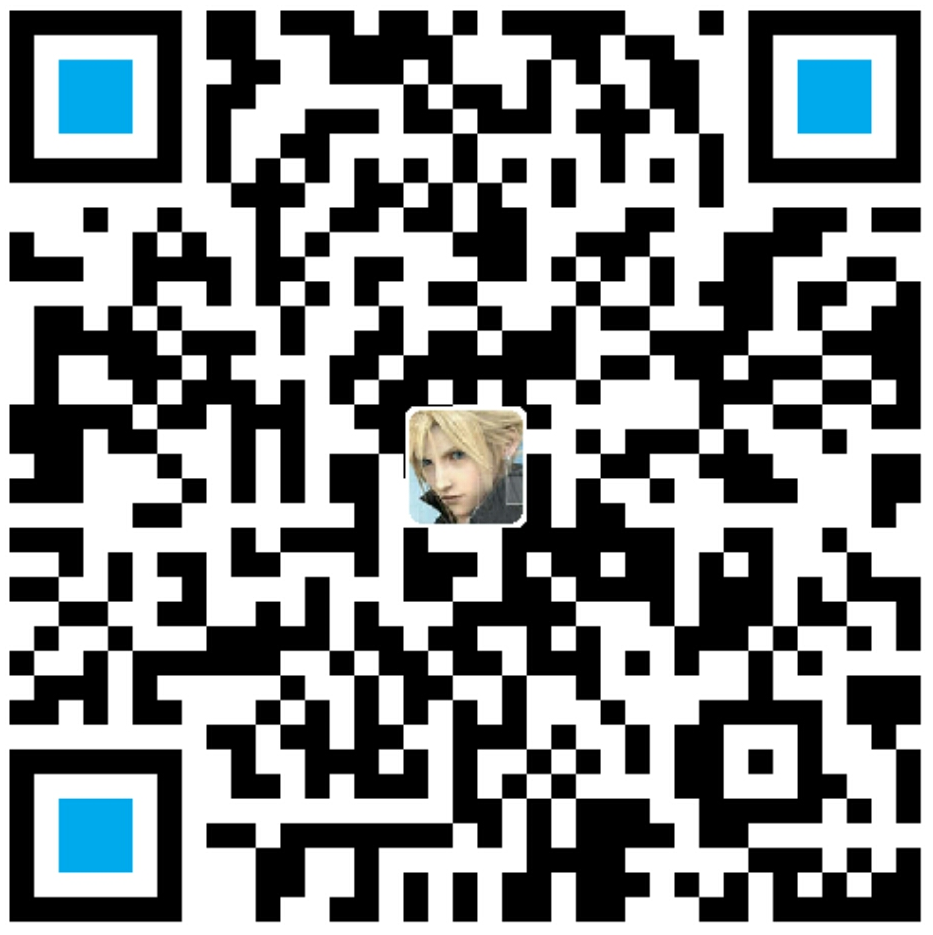作者:李旺成
时间:2016年4月21日
前言
关于 Android 6.x 新控件有哪些?

Android M 是 2015 Google I/O 上出现的,这个大家没有异议吧!那看下这个 “Design Support Library” 中有哪些新控件:

一、FloatingActionButton
先看效果:

简介
FloatingActionButton 就是浮动按钮,是兼容包中提供的一个控件,先来看看官方介绍:

看下继承结构,这个很熟悉吧!继承自 ImageView,那么好办 ImageView 所拥有的属性 FloatingActionButton 应该都有(是不是都可以用那就有待考验了)。
FloatingActionButton 提供了几个特有的属性:
- app:fabSize:控制 FloatingActionButton 的大小(PS:可以试一下设置 layout_width 的大小是否有作用),有两个取值

- app:backgroundTint:设置 FloatingActionButton 的背景色,默认为 Theme 主题中的 “colorAccent”(PS:可以试一下设置 background 是否有作用)
- app:elevation :设置 FloatingActionButton 阴影的深度,默认有阴影
对应的 Java 方法:
- –(fabSize 没找到)
- setBackgroundTintList()
- setElevation()
简单使用
1、导入兼容库1
compile 'com.android.support:design:23.3.0'
2、在 Layout 中使用1
2
3
4
5
6
7
8
9
10<android.support.design.widget.FloatingActionButton
android:id="@+id/fabtn_test2"
android:layout_width="100dp"
android:layout_height="100dp"
android:layout_alignBottom="@+id/fabtn_test1"
android:src="@mipmap/ic_alarm_add_black"
app:fabSize="normal"
app:backgroundTint="@color/colorPrimary"
app:elevation="4dp"
android:layout_centerHorizontal="true" />
3、代码中使用
除了那几个特有的属性,可以直接把 FloatingActionButton 当作 ImageView 用即可。
注意事项
主要是属性设置方法的:
- android:background 设置背景不管用,得用 app:backgroundTint
- 大小是 app:fabSize 控制的,layout_width 和 layout_height 不起作用
TextInputLayout
先看看效果:

简介
从上面的演示动画图中就可以看到,在 EditView 获取焦点的时候,EditView 上的 hint 提示文本通过一个动画显示到了 EditView 的左上角。其实该控件就是用于配合 EditView 的,主要为了解决 EditView 获得焦点后 hint 提示文本消失的问题。
来看下官方的介绍:

还是先看继承结构,继承自 LinearLayout,这个很熟悉啦!如果是 LinearLayout 的升级版那也没什么好介绍的了,在官方文档上有很简洁的介绍,抓住两个关键的地方(上图使用红色框圈出来了),再就是 xml 中新增的属性,也没有几个。
直接用起来,看看效果不就清楚了,来看如何使用。
简单使用
1、导入兼容包
和上面的一样
2、在 Layout 中使用1
2
3
4
5
6
7
8
9
10
11
12
13
14
15
16
17
18
19
20
21
22
23
24
25
26
27
28
29
30
31
32
33
34
35
36
37
38
39
40
41<android.support.design.widget.TextInputLayout
android:id="@+id/til_test1"
android:orientation="vertical"
android:layout_width="match_parent"
android:layout_height="wrap_content"
android:layout_below="@+id/tv_textinputlayout_tip"
android:layout_alignParentStart="true">
<EditText
android:id="@+id/et_test1"
android:layout_width="match_parent"
android:layout_height="wrap_content" />
</android.support.design.widget.TextInputLayout>
```
“**注意:**”这里没有在 Layout 中使用 TextInputLayout 中所特有的属性,是在代码中设置的。
**3、在代码中使用**
```java
private void initData() {
// 设置提示文本
mTestTIL.setHint("请输入你的邮箱:");
mTestET1.addTextChangedListener(new TextWatcher() {
@Override
public void beforeTextChanged(CharSequence s, int start, int count, int after) {
}
@Override
public void onTextChanged(CharSequence s, int start, int before, int count) {
if (s.length() > 10){
// 设置错误提示
mTestTIL.setErrorEnabled(true);
mTestTIL.setError("邮箱名过长!");
}else{
mTestTIL.setErrorEnabled(false);
}
}
@Override
public void afterTextChanged(Editable s) {
}
});
}
4、常用属性
Layout 中:
- android:hint=”Hint” :设置提示文本
- app:hintAnimationEnabled=”true” :设置是否动画显示提示文本
- app:hintEnabled=”true” :设置提示是否可用
- app:errorEnabled=”true” :设置错误提示是否可用
Java 代码中:
- setHint():设置提示文本
- setHintAnimationEnabled():设置是否动画显示提示文本
- setHintEnabled():设置提示是否可用
- setErrorEnabled():设置错误提示是否可用
- setError():设置错误信息
- getEditText():获取 TextInputLayout 中的 EditView
注意事项
- TextInputLayout 是为了配合 EditText 来使用的,也就是说单独使用是没什么意义的
- TextInputLayout 可以设置错误提示,EditText 也可以设置错误提示,两者并不冲突,建议只选择设置其中一种错误提示(TextInputLayout 的要漂亮,不是吗)

Snackbar
先看效果:

简介
Snackbar 是 design support library 中的一个组件,使用 Snackbar 可以在屏幕底部(大多时候)快速弹出消息,它与 Toast 非常相似,但是更灵活一些。
- 介于Toast和AlertDialog之间轻量级控件
- 可以很方便的提供消息的提示和动作反馈
- 当它显示一段时间后或用户与屏幕交互时它会自动消失
- 它是 context sensitive message,显示在所在屏幕最顶层
来看下官方介绍:

继承自 Object,有点意外,继承结构的可参考性不大,那老老实实的看官方的介绍吧!
看到那几个常量有没有很眼熟的感觉,下面两个的命名和 Toast 中的一模一样。
来看看它提供的方法:

很眼熟,再看看这个会更眼熟:

看到了吧!这货就是个“盗版”的Toast(汗,应该说是“山寨版”,还不对,官方的说法是类似升级版的 Toast,性能更高)。
那看看怎么用吧!
简单使用
1、导入兼容包
和上面一样
2、显示普通的 Snackbar 1
2
3
4
5private void showCommonSB() {
Snackbar snackbar = Snackbar.make(mRootRL,
"我是普通 Snackbar", Snackbar.LENGTH_LONG);
snackbar.show();
}
3、显示带 Action 的 Snackbar 1
2
3
4
5
6
7
8
9
10
11
12private void showWithActionSB() {
final Snackbar snackbar = Snackbar.make(mRootRL,
"我是带 Action 的 Snackbar", Snackbar.LENGTH_LONG);
snackbar.setAction("撤销", new View.OnClickListener() {
public void onClick(View v) {
Toast.makeText(SnackBarActivity.this, "撤销成功", Toast.LENGTH_SHORT).show();
snackbar.dismiss();
}
});
snackbar.show();
}
4、使用 Snackbar 的 Callback 1
2
3
4
5
6
7
8
9
10
11
12
13
14
15
16
17
18
19
20
21
22
23
24private void setCallbackTest() {
final Snackbar snackbar = Snackbar.make(mRootRL,
"我是带 Action 的 Snackbar", Snackbar.LENGTH_LONG);
snackbar.setAction("撤销", new View.OnClickListener() {
public void onClick(View v) {
Toast.makeText(SnackBarActivity.this, "撤销成功", Toast.LENGTH_SHORT).show();
snackbar.dismiss();
}
});
snackbar.setCallback(new Snackbar.Callback() {
public void onDismissed(Snackbar snackbar, int event) {
super.onDismissed(snackbar, event);
mShowResultTV.setText("Snackbar - onDismissed()");
}
public void onShown(Snackbar snackbar) {
super.onShown(snackbar);
mShowResultTV.setText("Snackbar - onShown()");
}
});
snackbar.show();
}
5、设置背景色1
2
3
4
5
6private void changeBackground() {
Snackbar snackbar = Snackbar.make(mRootRL,
"我是普通 Snackbar", Snackbar.LENGTH_LONG);
snackbar.getView().setBackgroundColor(getResources().getColor(android.R.color.holo_blue_bright));
snackbar.show();
}
6、添加 CoordinatiorLayout
Layout 中:1
2
3
4
5
6
7
8
9
10
11
12
13
14
15
16
17<android.support.design.widget.CoordinatorLayout
android:id="@+id/cl_test"
android:layout_width="match_parent"
android:layout_height="match_parent"
android:layout_alignParentTop="true"
android:layout_alignParentStart="true">
<android.support.design.widget.FloatingActionButton
android:id="@+id/fabtn_test"
android:layout_width="wrap_content"
android:layout_height="wrap_content"
android:layout_gravity="bottom|right"
android:src="@mipmap/ic_alarm_add_black"
app:fabSize="normal"
app:borderWidth="0dp"
android:layout_marginBottom="@dimen/activity_vertical_margin"
android:layout_marginRight="@dimen/activity_vertical_margin"/>
</android.support.design.widget.CoordinatorLayout>
Java 代码中:1
2
3
4
5
6
7private void addCoordinatiorLayout() {
mTestCL.setVisibility(View.VISIBLE);
Snackbar snackbar = Snackbar.make(mTestCL,
"我是普通 Snackbar", Snackbar.LENGTH_LONG);
snackbar.getView().setBackgroundColor(getResources().getColor(android.R.color.holo_blue_bright));
snackbar.show();
}
使用很简单,虽然没有使用 Builder 内部类,但是和使用 Buidler 的调用方式一样,这也是一个 Builder 模式的使用。
常用方法简介
- make()) 方法:生成Snackbar消息,第一个参数是一个 View, Snackbar 会试着寻找一个父 View 来 hold 这个 View。Snackbar 将遍历整个 View tree 来寻找一个合适的父 View,它可能是一个 coordinatorLayout 也可能是 window decor’s content view,随便哪一个都行。
- setDuration()) 方法:设置显示持续时间
- setAction()) 方法:设置 Action,第一个参数会作为按钮(Actiong)的文本,第二个参数是按钮的点击事件
- setCallback()) 方法:Snackbar 的显示和消失会回调 Snackbar.Callback的 onDismissed()和 onShown()方法
- getView)():获取 Snackbar 的 View
注意事项
- 利用好 getView() 方法来定制 Snackbar
- 要支持 Snackbar 的更多特性(例如:向右滑动退出,适配 FloatingActionButton),那么需要使用 CoordinatorLayout
小结
Android 6.x 的新控件介绍还有一篇,
未完待续…
接下篇:AndroidStudyDemo之Android6.x新控件介绍(二)
项目地址
参考
Android M新控件之FloatingActionButton,TextInputLayout,Snackbar,TabLayout的使用
还在用Toast?你Out啦,试试Snackbar吧!
Android SnackBar
Snackbar使用及其注意事项
design support library第二部分:放弃Toast吧,用Snackbar
Design Support Library第三部分:Snackbar样式
Android应用Design Support Library完全使用实例
Android Design Support Library使用详解